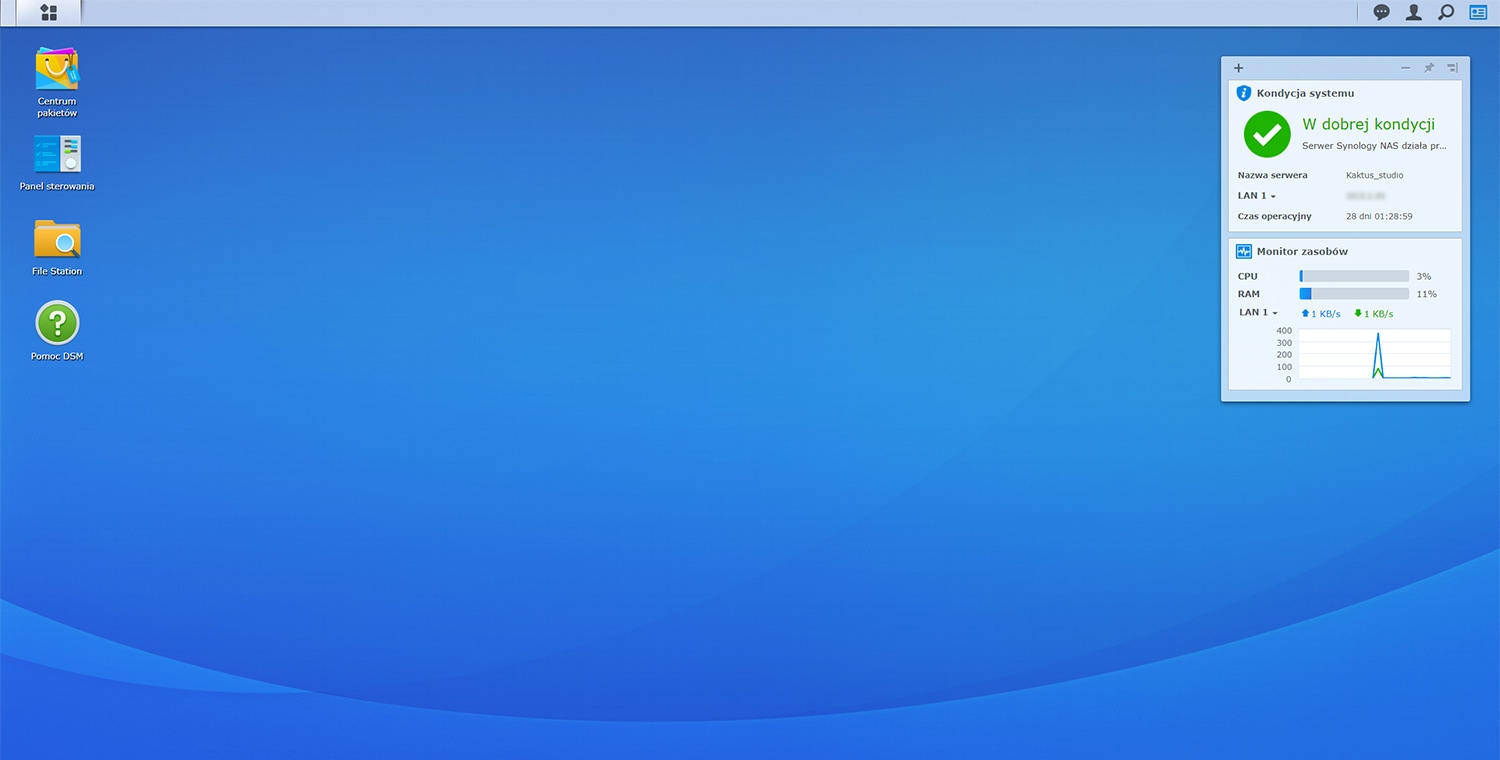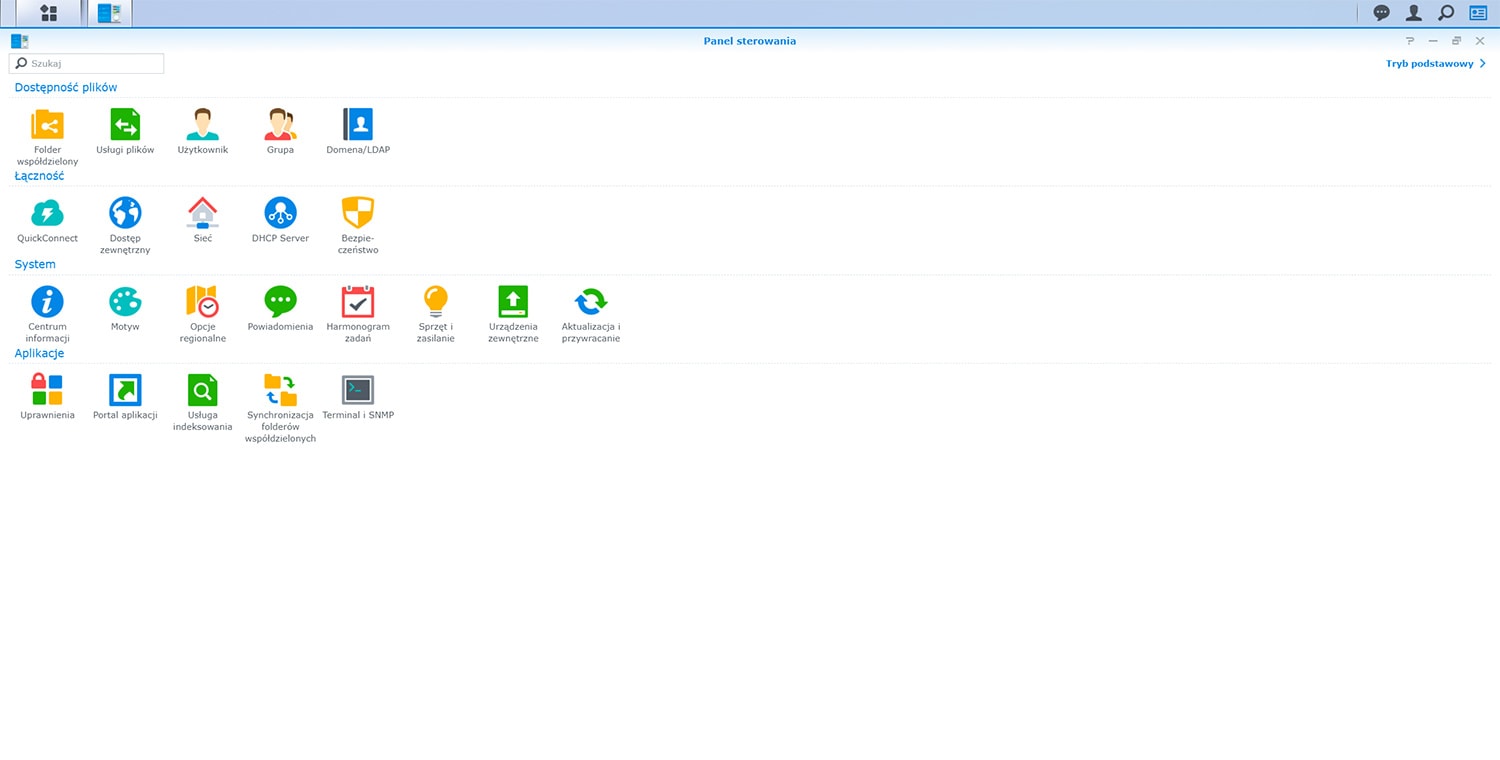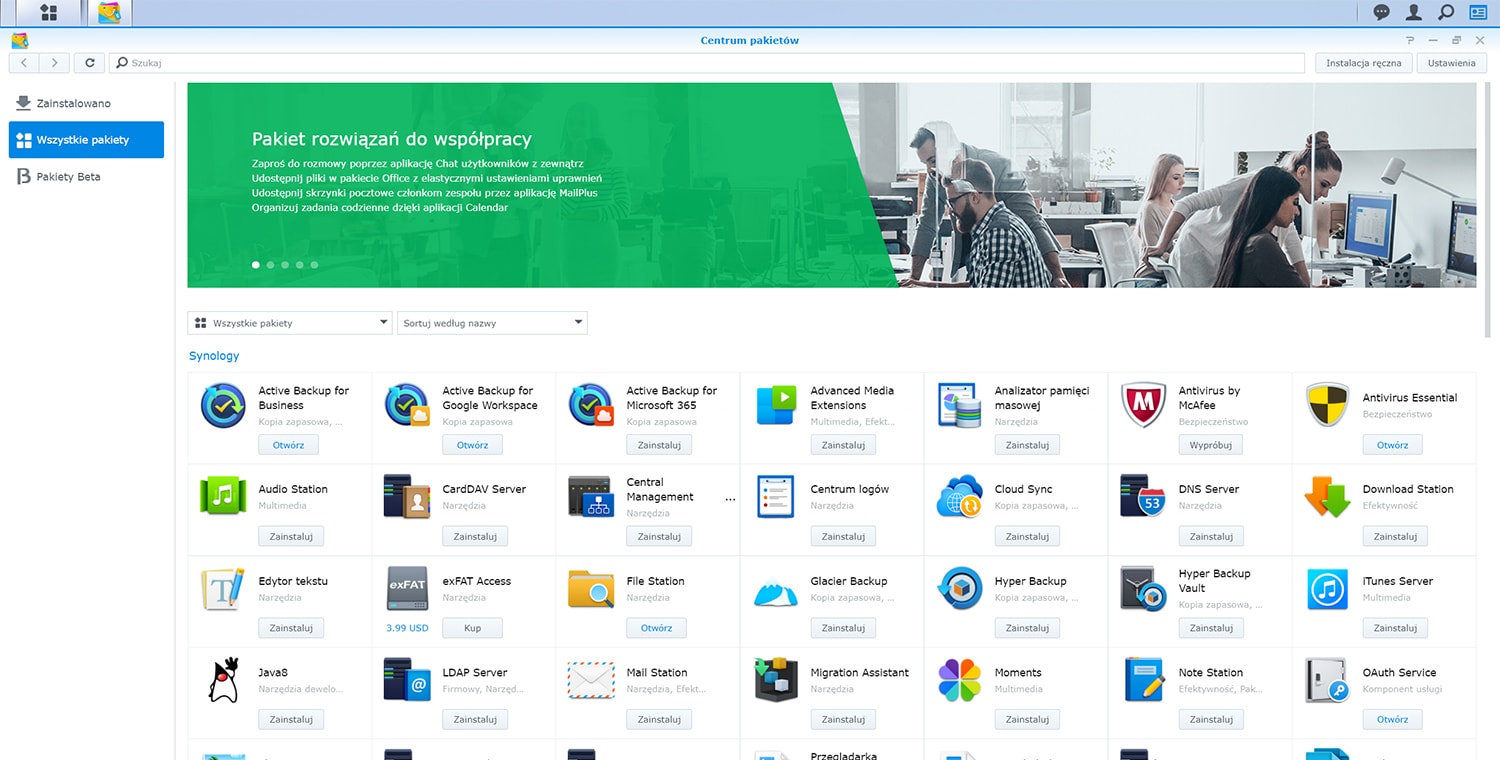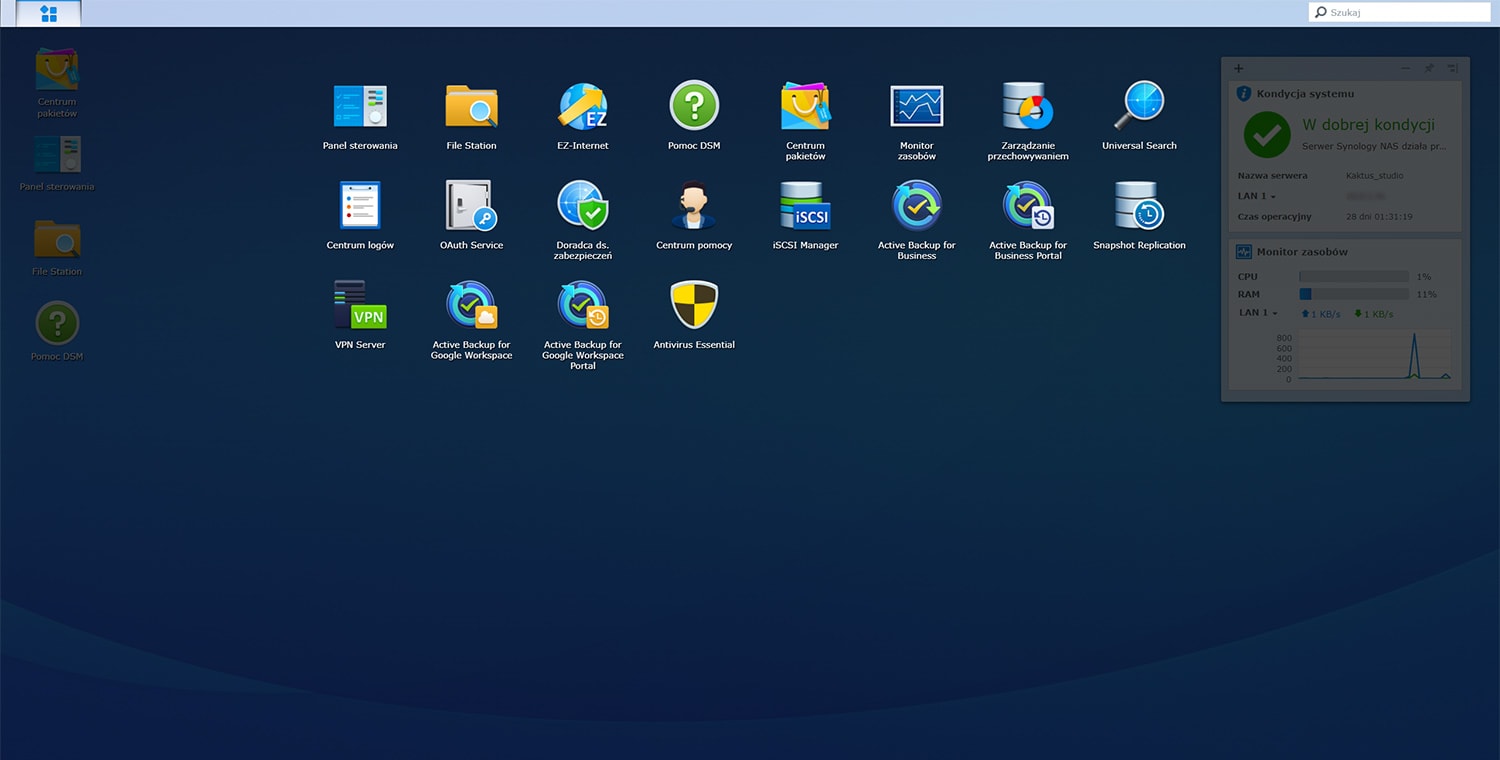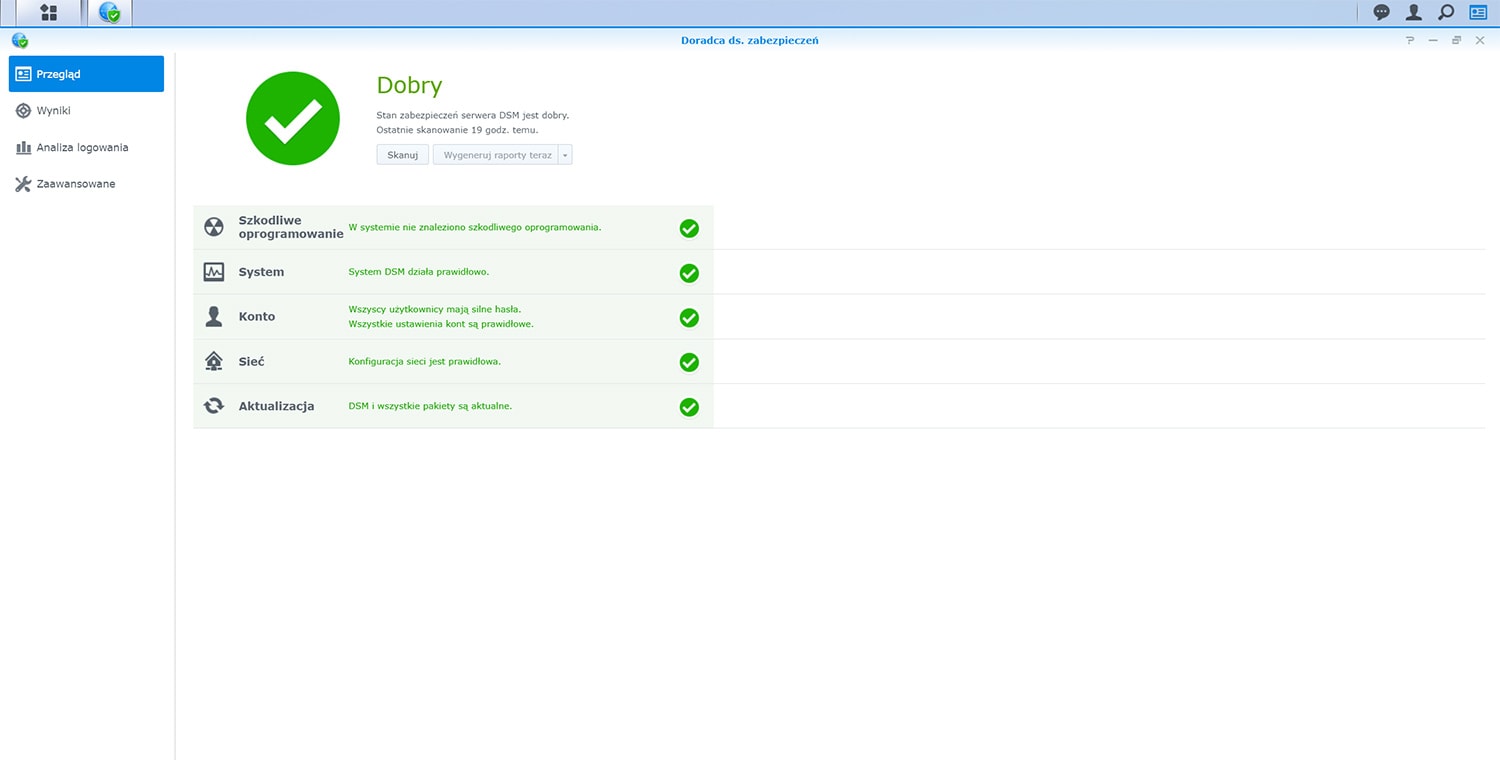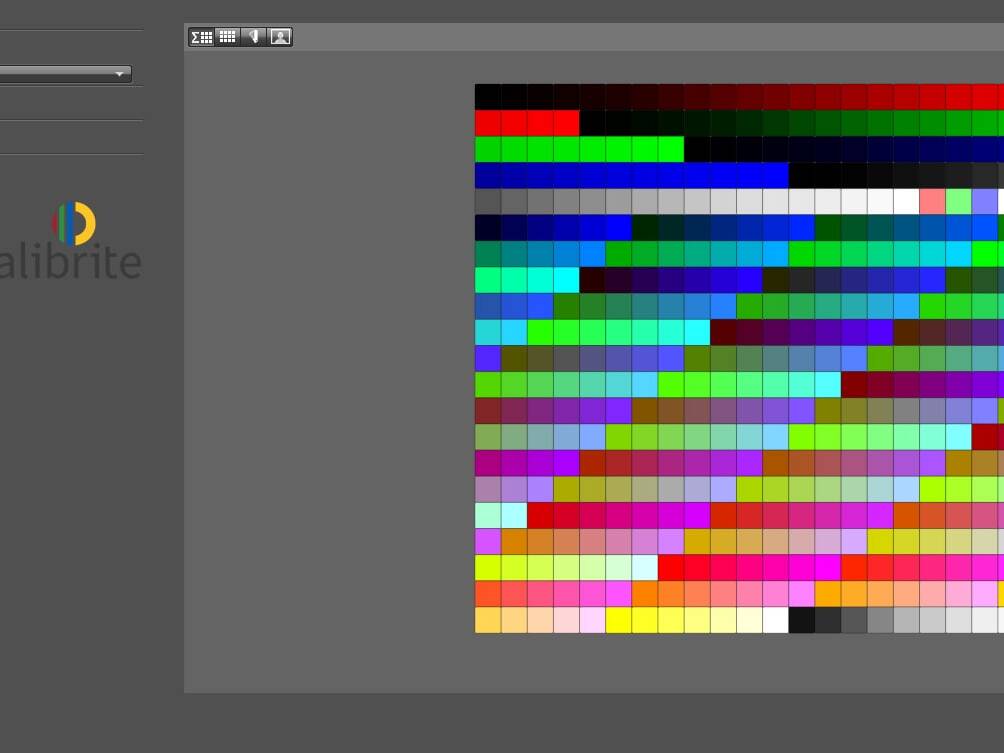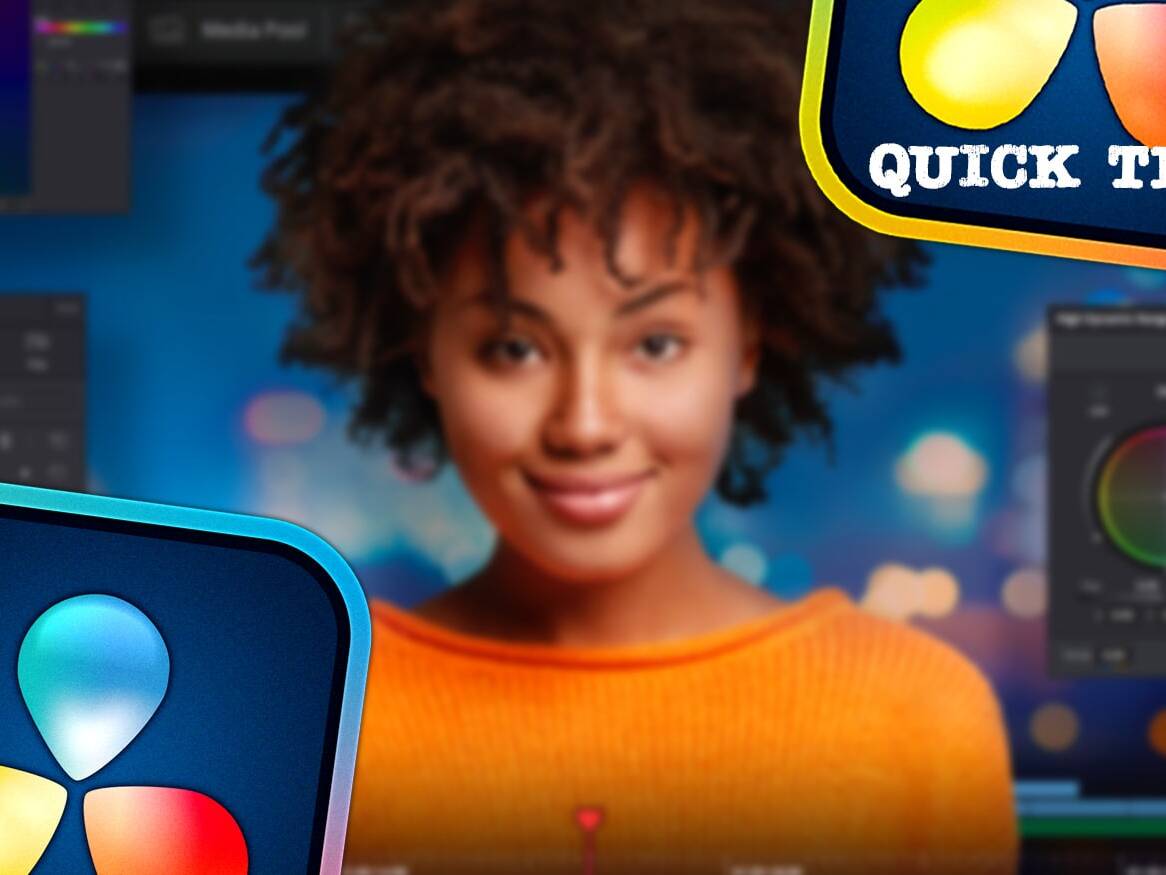My story with Synology probably started very much like it did with many other users; investments in new, better equipment meant ever bigger files, at the same time the development of the company resulted growing number of orders. So, sooner or later you had to take into account, that there would simply be no more space for data. So what to do then? It’s easy to buy another external drive, and preferably two for your backup. Meanwhile… a friend started to persuade me for the so-called NAS – the Synology file server. I must admit, that the first thought was: why should I spend 3 times more money to get the same solution? But the more I read about it, the more I realized that NAS is much more, it is a perfect combination of hardware and software. Now, after almost 3 months of use, I can say that it was a bull’s eye!
CHOOSING NAS SERVER AND WHY SYNOLOGY?
Let’s get back to the purchasing decision; of course, as I mentioned, my initial budget was well exceeded, but after analyzing all the pros and cons, it was a deliberate decision. Someone might also ask why not QNAP, which offers comparable solutions both in terms of technical and price? Well, based on the positive experiences of the aforementioned colleague from Synology, which was also supported by positive opinions found on the web, I decided to stick to this choice. Then, analyzing various models, I chose the DS920 +, offering, among others:
- 4 drive bays,
- Quad-core Intel Celeron J4125 2.0GHz processor (turbo mode up to 2.7GHz),
- 4 GB of RAM (max. 8 GB, unofficially even 16 GB),
- 2 built-in M.2 NVMe SSD slots with the technology of using SSD disks as a cache,
- double fast network interface – 1Gbit/s with support for the “Link Aggregation” function,
- 2 USB 3.0 connections,
- SHR and Btrfs support.
In addition, what was important to me, the server can be expanded using the so-called expansion unit, so in the future I can have a total of up to 9 bays for disks. And all this in an elegant black housing, not that it was a decisive element, but… I just pay attention to it.
DISKS
Another issue is the choice of disks. To be precise, I will add that the DS920 + model supports both 2.5 “SATA SSD, as well as 2.5″ and 3.5 ” SATA HDD. In data centers, it is standard to use disks from special lines adapted to continuous operation. Personally, I decided to buy WD from the Gold series, and the budget allowed me to buy 2 pieces of 6TB each.
RAID, OR MAYBE SHR?
In the subject of file servers the so-called RAID arrays are often mentioned; for the sake of simplicity, let’s assume that it is a way of storing data in the context of securing against disk/s failure with the simultaneous possibility of increasing the write and read speed. And so, RAID 0 means that the disks are tied together and we have a total amount of their space, but we do not have any de facto protection, and the only thing we gain is the aforementioned performance increase. But RAID 1, which is based on data duplication for pairs of disks, offers resistance in the event of failure of one of them, at the cost of, of course, a decrease in space, by exactly half. Popular solutions include RAID 5 (minimum 3 disks) and RAID 6 (minimum 4 disks), ensuring resistance to failure of 1 and 2 disks, respectively. For RAID arrays, disks with the same or similar parameters should be used, because if, for example, a 6 and 12 TB disk in RAID 1 is used, the redundant 6 TB in the latter will not be used.
Whereas SHR, or Synology Hybrid RAID, is the manufacturer’s proprietary solution, which is actually a development of the above system. Its greatest advantage is the possibility of using disks of various capacities, because in SHR they are used to the full and easy expansion of the matrix without data loss. As with RAID, there are SHR1 and SHR2 for the resilience of 1 and 2 disks, respectively. The only thing to note is that SHR is not available on every Synology model, so check it out if you choose!
For me, the possibility of using SHR was one of my priorities and the two disks I had were stapled in the SHR1 system. Then, after 2 months, I bought another one (also 6TB), and the process of expanding the space took place online without the need to delete the data and after a few hours I had an additional 5.3 TB of data at my disposal (remember that the values given by the manufacturers are nominal).
BTRFS
Another important aspect to pay attention to is the file system. And again, as in the case of SHR, not every Synology NAS model supports Btrfs, which, unlike the popular ext4, offers, among others. the ability to perform the so-called snapshots, an extremely important function, which I will talk about in more detail later.
DISK STATION MANAGER
NAS is managed by Disk Station Manager (DSM), the NAS operating system that we have access to via a web browser. Apart from the fact that it is nicely designed, first of all, from the first start I had the impression that everything is well thought out and intuitive there, and the functions are available only after a few clicks. I will just add that from June 29, the official version 7 of DSM is available for download, while writing this article I was still based on version 6 and probably I will hold off the update for a while.
After installing the system, it is best to start from the “Control Panel” and change the settings by own, but necessarily conscious preferences. I am not going to focus on details here, it is definitely worth reading the documentation available on the Synology website beforehand, also on YouTube I found some quite specific tutorials.
However, I recommend paying attention, among others, to the following:
- changing the password on the admin account; after installation, an administrator account is created with a standard password,
- enabling two-factor login authentication,
- blocking the user after several unsuccessful login attempts,
- firewall activation and proper settings,
- enabling automatic redirection of the HTTP connection to HTTPS, possibly also changing the standard ports 5000 and 5001 to other ones,
- paradoxically, but turning off energy saving; as I mentioned earlier, the drives used for this type of devices are adapted to continuous operation, and putting them to sleep and waking them up adversely affects their lifespan,
- if the NAS feels to be too noisy, enabling silent mode.
In the next stage, using the “Package Center” we can install the appropriate applications on the server. Below I will try to list a few that I use myself.
SNAPSHOT REPLICATION
If the selected server model supports Btfrs, we gain the opportunity to use a powerful tool, which are the so-called snapshots. To understand what a snapshot is, we can assume that it is an image of the file saved at the moment, and at the same time it is not a copy of the file itself, so it takes up incomparably less space. What do we gain from this? Most of all:
- Ability to restore and maintain file versions. Imagine that someone accidentally deleted a file or made changes, which would like to reverse. Now, thanks to snapshots, you can go back in time to the point before deleting or making a change and restore such a file.
- Protection against malware attacks. For example, our files have been encrypted and a hacker demands a ransom, what do we do? Well, if we have taken an earlier snapshot, we can easily go back to the version before encryption! Isn’t that brilliant?!
Of course, first you need to install the “Snapshot replication” application and then set the appropriate schedule for their execution. If someone particularly cares about versioning and the files change frequently, you can automatically take a snapshot even every 5 minutes. The number of snapshots, however, is limited and most often it is max. 1024 snapshots for a folder, so assuming that we take them every 5 minutes, the oldest snapshot will take about 3.5 days back. What if we have a long weekend or vacation and the malware attack happened just 4 days ago? I recommend using a strategy that maintains a certain number of snapshots with the condition that we always have at least one of the last week, month or even year at our disposal. Everyone, however, must choose the best strategy for themselves and their business, but the most important thing is that they should choose it consciously.
ACTIVE BACKUP FOR BUSINESS
Another tool allows you to automatically make copies of folders and even the entire computer in the form of “bare metal”, thanks to which in the event of a system disk failure, we can very quickly and easily restore it 1: 1 on a new device, or even on a virtual machine, which can be installed on the NAS. Here we can also adopt appropriate strategies depending on our needs.
ACTIVE BACKUP FOR GOOGLE WORKSPACE
I must admit that I was very surprised when I learned that Google, whose services I use, for example as part of company e-mail, does not guarantee data security at all. Thanks to the Active Backup for Google Workspace application, I was able to integrate my account and set a backup schedule for both the mailbox and other folders on the Google Drive. Now the problem is gone.
HYPER BACKUP
Hope everyone knows the 3-2-1 rule for safe backup. Therefore, if our computer is located in the same location as the file server, the Hyper Backup application will come to the rescue, which allows you to schedule automatic backup of files from the NAS, among others on:
- another NAS server (you can, for example, make an agreement with someone and share some space with each other),
- services such as Google Drive, Amazon Drive, Dropbox, Microsoft Azure, Synology C2 and others,
- external USB drive,
- rsync server.
SECURITY ADVISOR
From time to time, it is also worth launching the “Security Advisor” application, which will conduct an internal audit of the server and possibly suggest any existing security vulnerabilities.
OTHER APPLICATIONS WORTH TO NOTICE
The mentioned applications are in my opinion such a “must have”, but in the “Application Center” there are many more noteworthy ones, such as:
- Synology Drive Server – your own file cloud,
- Plex Media Server – multimedia playback service,
- Audio Station – music playback service,
- Synology Office – a suite similar to Microsoft Office running on the server,
- Surveillance Station – security system CCTV camera service,
- Moments – application for organizing and displaying photos,
- Synology Chat Server – chat.
EXTERNAL ACCESS; QUICK CONNECT, DDNS & VPN SERWER
Nowadays, unfortunately, data security issues and their vulnerability to all kinds of attacks are an extremely important topic. In this context, the best solution would be to use the server only locally. On the other hand, the possibilities and convenience of remote access, especially when we travel, are on the meeting with customer or just want to share files with someone, are extremely tempting, and sometimes even indispensable. Synology offers at least several possibilities based on different protocols that we can use. The most popular are:
- QuickConnect – is a service that is easy to start (you do not need to forward ports on the router, for example), and thanks to it, apart from access to DSM, we can also provide other links to download and transfer files to our NAS. The downside is that the data stream goes through Synology servers.
- DDNS – in turn, is a service that allows us to contact the NAS directly, bypassing Synology servers, even in a situation where we do not have a fixed IP address. Additionally, to get the encryption of the connection, you can generate a free SSL certificate from “Let’s encrypt”. Launching this service requires a little more knowledge about, among others, port forwarding on the router.
- Open VPN – this is the safest way of the above-mentioned, thanks to the installation of the VPN Server application on the server (and additionally the client application on the computer), we can get tunnel access and move around the local network, but as DDNS also requires, among others, port forwarding.
There are of course many more methods of communication, but nevertheless it is worth considering whether we need such access in each case.
UPS IN CASE OF POWER SUPPLY FAILURE
The file server, just like the computer, does not like a sudden loss of power, so it is also worth taking care of the UPS. There is a list of compatible devices available on Synology website to ensure trouble-free collaboration; when the power is switched to emergency, the NAS will be “informed” and will shut down in a controlled manner in good time before the UPS battery is fully depleted. Probably many models are worth recommending, for me CyberPower UT850EGR-FR works great.
WORKING WITH FILES
If someone is considering working directly with files that reside on the server, there are two things to be taken into acount:
- write / read speed on drives used in the NAS,
- network speed.
In my case, with HDD disks and 1Gbit/s network bandwidth, these speeds are quite similar at the level of approx. 110 MB/s. So if for working with photos it might be fine, for fluent processing 4K video material it seems to be not sufficient, but this was not the purpose of the investment either.
SUMMARY
In order to properly approach the assessment of the NAS file server, and in my case, the Synology DS920 + model in particular, you have to get rid of the thought that this product is just storage space, because then it will seem expensive and therefore unattractive. However, if we take into account the scale of growing threats in today’s world, and thus the security of our data, plus the convenience of automating many processes and a large number of really useful applications, it turns out that the investment in a file server is very reasonable. And if we decide to make such a purchase, I really recommend either to familiarize yourself with the possibilities and consciously use them, or to order such a service from someone who already has experience. Well-implemented in our business, Synology NAS works in the background, unnoticed and on its own, and may we not really need it, but if it is, we will avoid a lot of time and expenses!
See also:
18/04/2024
19 new features in DaVinci Resolve 19
Learn about the selected 19 best new features in DaVinci Resolve 19!
04/01/2024
DaVinci Resolve quick tips #4
It's time for another post with DaVinci Resolve tips, including how to easily remove unused clips from Media…
11/11/2023
Tilta Nucleus Nano II follow focus review
Is the new Tilta Nucleus Nano II follow focus set just a cosmetic change or a completely new quality?
23/06/2023
Calibrite ColorChecker Passport Video
Check out why the Calibrite ColorChecker (Passport) Video color guide is an indispensable tool on every film…
10/02/2023
DaVinci Resolve quick tips #3
Version 18.1 of DaVinci Resolve was released, version for iPad, so I envite you for the third portion of…
25/08/2022
DaVinci Resolve quick tips #2
As it's been some time since the first entry with DaVinci Resolve tips, it's high time to publish the second…
15/07/2022
Software calibration of any monitor
Almost any display or monitor can be calibrated (profiled), in addition having a calibrator combined with a…
06/06/2022
Live streams production
Attention; please be quite on set, we are going on the air! Have you ever been thinking, how can live streams…
25/04/2022
What do I owe to photography
In this blogpost I share my thoughts about what I owe to photography as a filmmaker, and why the role of…
28/12/2021
DaVinci Resolve quick tips #1
I started a series of so-called "quick tips" about DaVinci Resolve. Hope you find them interesting, I invite…